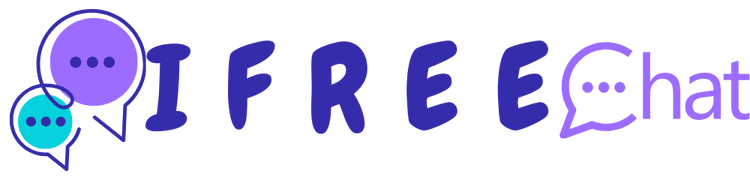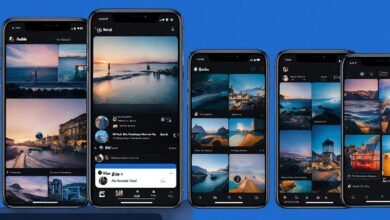How to Access WhatsApp Web Easily? A Guide

WhatsApp has become an essential communication tool for millions worldwide. While the mobile app is favoured for its convenience, WhatsApp Web offers a seamless experience for users who prefer typing on a larger screen.
In this article, we will explore the steps to access WhatsApp Web easily, tips for a better experience, and troubleshooting common issues.
What is WhatsApp Web?
WhatsApp Web is a browser-based extension of the WhatsApp mobile app that allows users to access their messages on a computer. It mirrors the conversations and messages from the mobile app, enabling users to send and receive messages, view media, and manage chats without needing to pick up their phones.
Why Use WhatsApp Web?
Using Masuk WhatsApp Web can enhance your messaging experience for several reasons:
- Larger Screen: Typing on a larger keyboard is more comfortable, especially for long messages.
- Multi-tasking: You can easily switch between different applications on your computer while chatting.
- Seamless File Sharing: Sending and receiving files is more straightforward when using a computer.
- Better Visibility: Media and chats are easier to view on a larger screen.
Getting Started: Accessing WhatsApp Web
Step 1: Ensure You Have the Latest Version of WhatsApp
Before accessing WhatsApp Web, make sure you have the latest version of the app installed on your mobile device. This ensures compatibility and access to all features on the web version.
Step 2: Open Your Web Browser
WhatsApp Web is compatible with the most popular web browsers, including Google Chrome, Mozilla Firefox, Microsoft Edge, and Safari. Open your preferred web browser and navigate to the official WhatsApp Web page by entering the URL: web.whatsapp.com.
Step 3: Scan the QR Code
Once you reach the WhatsApp Web page, you will see a QR code displayed on your screen. To connect your mobile app to WhatsApp Web, follow these steps:
- Open WhatsApp on Your Phone: Launch the app on your mobile device.
- Access the Menu: On Android, tap the three dots in the top right corner; on iPhone, tap the “Settings” icon.
- Select “Linked Devices”: Choose the option to view your linked devices.
- Tap on “Link a Device”: This will open your camera to scan the QR code.
- Scan the QR Code: Point your phone’s camera at the QR code on your computer screen.
After the QR code is scanned, your WhatsApp account will sync with WhatsApp Web, and your chats will appear on the screen.
Step 4: Start Messaging
Once connected, you can start sending messages, sharing files, and managing your chats directly from your computer. The interface resembles the mobile app, making it easy to navigate.
Tips for a Better WhatsApp Web Experience
1. Use a Stable Internet Connection
For a smooth experience, ensure that both your computer and mobile device are connected to a stable internet connection. A weak or intermittent connection can lead to delays in message delivery and media loading.
2. Keep Your Phone Nearby
WhatsApp Web relies on your mobile device to sync messages. If your phone is out of battery or not connected to the internet, you may experience issues with connectivity.
3. Enable Notifications
To stay updated with incoming messages while using whatsapp网页版 Web, ensure that you enable notifications in your browser settings. This way, you won’t miss any important messages.
4. Use Keyboard Shortcuts
Make your experience more efficient by familiarising yourself with keyboard shortcuts for WhatsApp Web. For example:
- Ctrl + N: Start a new chat
- Ctrl + Shift + ]: Go to the next chat
- Ctrl + Shift + [: Go to the previous chat
These shortcuts can save you time and streamline your messaging.
5. Organise Your Chats
WhatsApp Web allows you to pin important chats to the top of your chat list. Right-click on a chat and select “Pin Chat” to keep essential conversations easily accessible.
Common Issues and Troubleshooting
Issue 1: Unable to Connect to WhatsApp Web
If you are having trouble connecting, try the following solutions:
- Check Internet Connection: Ensure both devices have a stable internet connection.
- Update WhatsApp: Make sure the app is updated to the latest version.
- Clear Browser Cache: Sometimes, clearing your browser’s cache can resolve issues.
- Restart Devices: Restart your phone and computer to refresh connections.
Issue 2: QR Code Not Scanning
If the QR code does not scan, ensure:
- Camera Access: Check if WhatsApp has permission to access your camera.
- Good Lighting: Ensure the QR code is well-lit for better scanning.
- Correct URL: Double-check that you are on the official WhatsApp Web page.
Issue 3: Messages Not Syncing
If messages are not syncing, try:
- Reconnect: Log out of WhatsApp Web and log back in by scanning the QR code again.
- Check Phone Settings: Ensure that WhatsApp notifications are enabled on your phone.
- Update App: Ensure both the mobile app and browser are updated.
Security Considerations
While using WhatsApp Web is convenient, it’s essential to prioritise your security:
- Log Out After Use: Especially on shared devices, always log out after using WhatsApp Web. You can do this by clicking the three dots in the top left corner and selecting “Log Out.”
- Use Two-Step Verification: Enable two-step verification on your WhatsApp account for an extra layer of security.
- Watch for Phishing Attempts: Be cautious of any suspicious messages or links, especially those asking for personal information.
Conclusion
Accessing WhatsApp Web provides a convenient and efficient way to manage your messaging needs from a computer. By following the steps outlined in this article, you can quickly set up WhatsApp Web and enjoy its benefits. Remember to keep security in mind as you navigate this powerful tool. Whether you’re at work, home, or on the go, WhatsApp Web is a valuable extension of your communication experience.